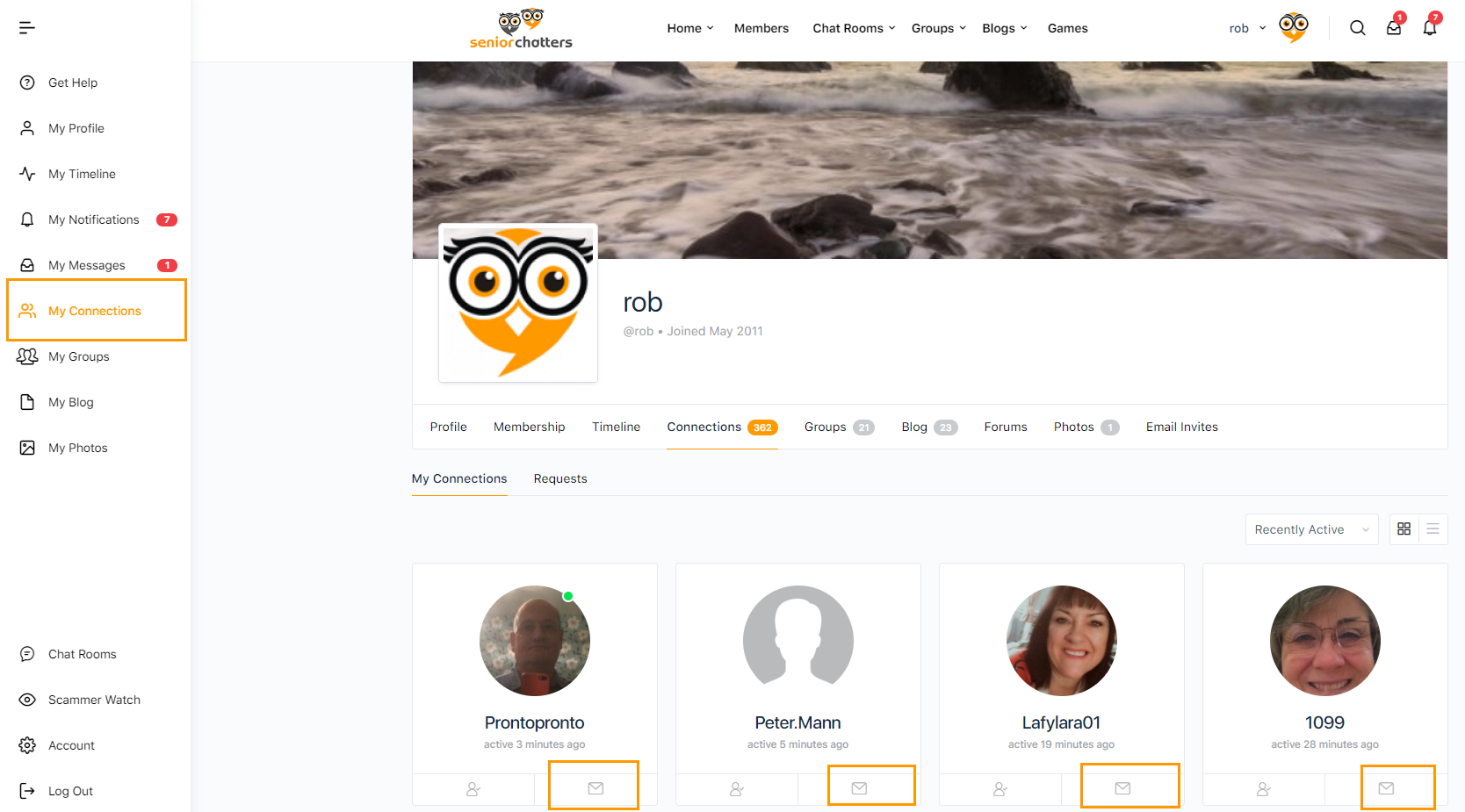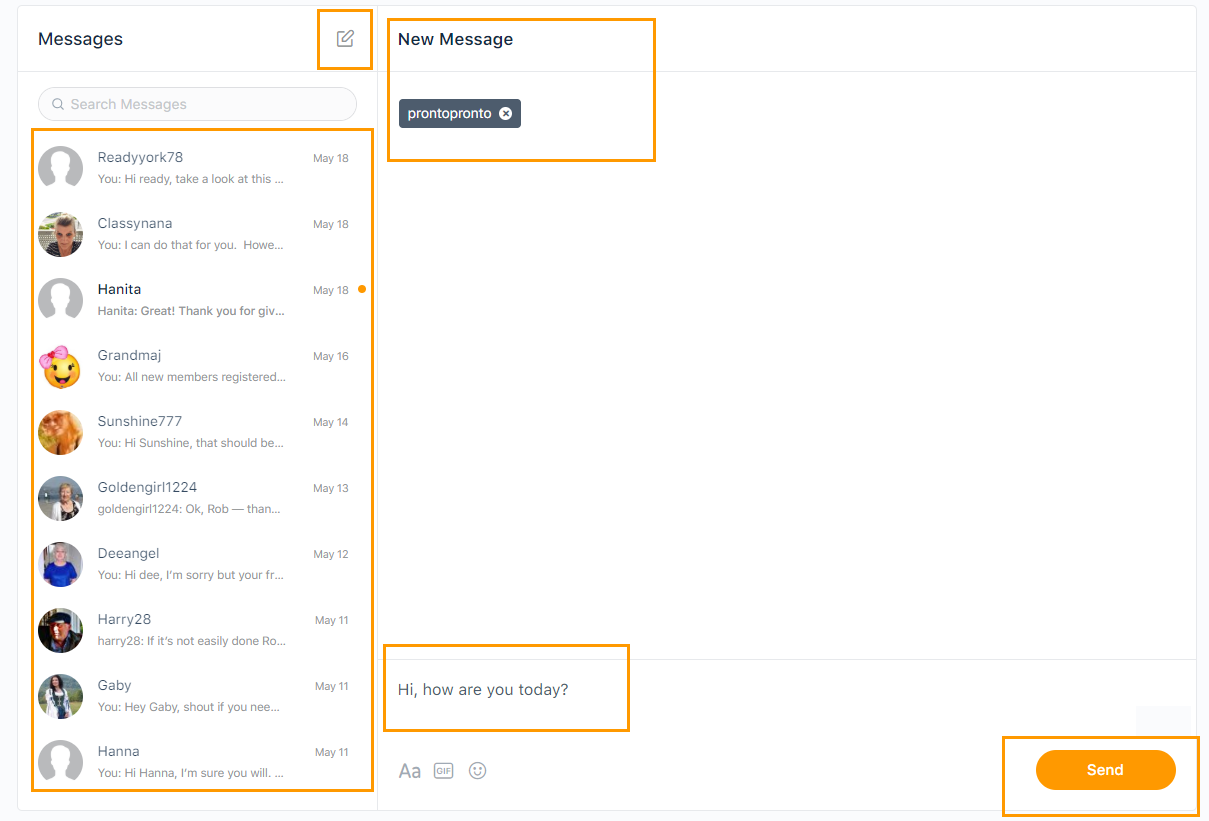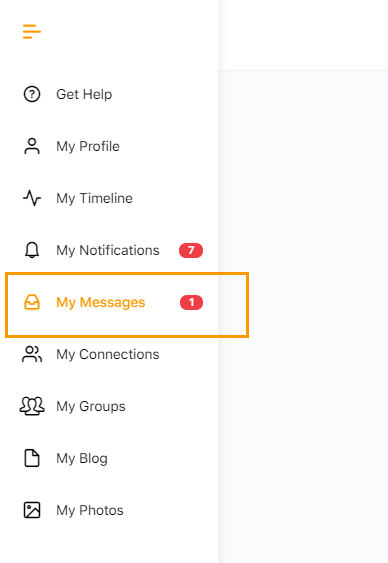Live Messaging
Premium members can use our live messaging service to chat in real-time in private with other premium members within our community, free members are able to chat with Admins. The service we provide works similarly to ‘WhatsApp’ or ‘Messenger’ where message are posted in real-time without the need to refresh the Browser. It is a great way for staying in close contact with the friends you make with us.
How to Live Private Message
Click on My Connections from the left-hand menu to message an existing contact, or click on Members to message someone new. If you are using a small screen, for example, on a phone, then click on the three horizontal bars at the top of any page to expand the main menu and then click on My Connections or Members.
Locate the member who you wish to live private message and then click on the envelope below their profile picture. A green circle on a members profile picture denotes that member is currently online.
The Live Private Messaging Interface
The live private messing interface is split into specific areas.
1) Click on the small pen icon to open the messaging interface.
2) At the top you will see the username of the member you are sending your new message to – If not you can type in a username here.
3) At the bottom there is an input box for you to type your message before clicking on the Send button to obviously send it.
4) On the left-hand side you will see a list of your connections that you have already private messaged. Click on a username to access the threaded conversation.
Live Private Messaging
If the recipient is online at the same time as you (green dot on their profile picture) then you can live private message just like WhatsApp or Messenger.
Threaded Conversations
We organise all your private messages into threaded conversations, so you can quickly and easily reply to previous messages.
Live Private Message Notifications
The member you sent a live private message to will then receive a notification informing them of your message. The recipient must then login to Senior Chatters to reply to your message.
If you’re both online then a live conversation will occur where the messages are posted instantly.
If they reply, you will also be notified by email and a new notification prompt will be shown against My Messages on the left-hand sidebar.
Take Home Tips
1) Only premium members have access to live private messaging.
2) You cannot reply to a private message notification email. You need to send the reply within Senior Chatters.
3) All your private messages are centrally stored within My Messages
4) Message are posted in real-time so if the recipient is online at the same time as you an ongoing conversation can occur instantly - similarly to how 'WhatsApp' or 'Messenger' works.